 |
| Picture 1 |
IF you Not Registered Then CLICK HERE FOR REGISTRATION
STEP 1 :- First Log-in to Your Account with Your User ID and Password Given at the time of One Time Registration.
 |
| Picture 2 |
Do You LOST ONETIME REGISTRATION USERID / PASSWORD ????
STEP 2 :- Then select Notification Menu at the right side / Below Your Image.
 |
| Picture 3 |
അപ്പോള് ചിത്രം 3 ൽ കൊടുത്തിരിക്കുന്ന പോലത്തെ ഒരു പേജ് ദൃശ്യം ആവും
STEP 3 :- Select Your Post Summary from Summary of Active Notification Page.
 |
| Picture 4 |
STEP 3 :- അതില് ഇതിലാണ് നിങ്ങള്ക്ക് അപ്ലൈ ചെയേണ്ടത് എന്നറിയാന് Summary of Active Nottification എന്നതില് താഴെ നല്കിയിരിക്കുന്നവയില് ക്ലിക്ക് ചെയുക .
അപ്പോള് ചിത്രം 4-ൽ കൊടുത്തിരിക്കുന്ന പോലത്തെ ഒരു പേജ് ദൃശ്യം ആവും
STEP 4 :- On that page you get all the posts related to that Summary . In this page you will see button like Check Eligibility . Click on that image/button . You will get a page like the following Image.
 |
| Picture 5 |
STEP 5 :- On that page you can get either Picture 6 / Picture 7
 |
| Picture 6 |
 |
| Picture 7 |
STEP 5 :- അപ്പോള് ഒന്നെങ്കിൽ ചിത്രം 6 /ചിത്രം 7 ലൊ കൊടുത്തിരിക്കുന്ന പോലത്തെ ഒരു പേജ് ദൃശ്യം ആവും.
STEP 6 :- If you get Page like picture 6 then click on why I am Ineligible? ,You will get a page like following image. You can add the needed.
 |
| Picture 8 |
GUIDE LINES FOR SUBMISSION OF APPLICATION BY CANDIDATES HAVING QUALIFICATION EQUIVALENT TO OR HIGHER THAN THE ONE PRESCRIBED IN THE NOTIFICATION.
STEP 7 :- If you get page like Picture 7 then click on Apply Now Button. You will Get a Page like following Image. If your Photo containing Your Name and Date of Photo Taken in a correct manner/Clearly then check the declaration under images and click Next Button.
 |
| Picture 9 |
STEP 8 :- On that Page you can Select Your District For Applying the post.Check (Picture 10). After selection You will see a Message box Appeared (Picture 11) Click OK button.
 |
| Picture 10 |
 |
| Picture 11 |
STEP 8 :- തുടർന്ന് വരുന്ന പേജിൽ നിങ്ങൾ സെലക്ട് ചെയ്ത പോസ്റ്റിന്റെ പേരും കാറ്റഗറി നമ്പരും നിങ്ങളുടെ പ്രാഥമിക വിവരങ്ങളും അടങ്ങിയ പേജ് ആണത്. അതിൽ Post Name നു താഴെയുള്ള Drop Down മെനുവിൽ നിന്നും നിങ്ങൾ അപ്ലൈ ചെയ്യാൻ ആഗ്രഹിക്കുന്ന ജില്ല തിരഞ്ഞെടുക്കുക. തിരഞ്ഞെടുത്ത ഉടൻ തന്നെ ഒരു കണ്ഫേം മെസ്സേജ് ഉയർന്നു വരും ശരിയാണെങ്കിൽ അതിൽ OK ക്ലിക്ക് ചെയുക.
STEP 9 :- Then select Your Examination Centre (District and Thaluk). After selection appear a Message box, Click OK.
 |
| Picture 12 |
STEP 10 :- Select Medium of Question Paper and check Declaration box and Then Submit Application button.
STEP 10 :- പിന്നീടു ഏതു ഭാഷയിൽ ഉള്ള ചോദ്യപേപ്പർ ആണ് വേണ്ടതെന്ന് തിരഞ്ഞെടുത്ത ശേഷം എല്ലാം ശരിയാണെങ്കിൽ പ്രഖ്യാപനത്തിൽ ടിക്ക് മാർക്ക് നല്കിയ ശേഷം Submit Application ബട്ടണ് ക്ലിക്ക് ചെയ്യുക.
STEP 11 :- Appear a page like Picture 13. You will see all post that applied earlier and applied post recently. You can print the application form if you want. If you check the step 4, you can see Applied button against the Check Eligibility Button on the post that you recently applied.
 |
| Picture 13 |
 |
| Picture 14 |
STEP 11 :- Submit Application ബട്ടണ് ക്ലിക്ക് ചെയ്ത ഉടൻ തന്നെ ചിത്രം 13 ലെപ്പോലെ ഒരു പേജ് വരും അതിൽ നിങ്ങൾ ഇതുവരെ അപേക്ഷിച്ച എല്ലാ തസ്തികകളുടെയും വിവരങ്ങളും ഇപ്പോൾ അപേക്ഷിച്ച വിവരങ്ങളും കാണാൻ സാധിക്കും. വേണമെങ്കിൽ അയച്ച അപേക്ഷ പ്രിന്റ് എടുക്കാൻ സാധിക്കും . വേണമെങ്കിൽ ഒന്നുകുടി ഉറപ്പിക്കാൻ വേണ്ടി Step 4ൽ പോയാൽ നിങ്ങൾ ഇപ്പോൾ അപേക്ഷിച്ച തസ്തികയുടെ Check Eligibility ബട്ടൻ മാറി Applied ബട്ടൻ വന്നതായി കാണാൻ സാധിക്കും.
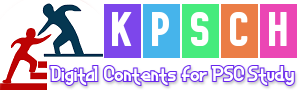




Post A Comment: